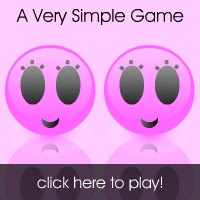Note: This is a techy post, and may not be of interest to most of the readers. If you're having a laptop and is facing overheating/fan-control problems in Ubuntu, read on.
About two months of hacking into my new Sony Vaio, and the girl is still HOT. Literally. :|
The problem
Performance of Vaio in Ubuntu 10.04 lucid and Windows 7 Home Basic had their inherent differences. One thing that riddled me from the beginning was the overheating while working in Ubuntu.
On battery power, Windows gives a fair 4 hours time, whereas Ubuntu cuts it down to less than 2.5 hours. The CPU fan seems to be restless in Ubuntu even when the laptop is pretty idle, while Windows keeps it calm and cool.
Analysis
So after Ubuntu started making much noise last day, I went deeper into the topic.
Sensors applet in Ubuntu - before
Troubleshooting
One of my friends has a Dell laptop, and he said that the situation is just the opposite for him, where Ubuntu is cooler and gives more time on battery. A bit of Googling pointed to more people suffering from the same problem with Vaio and Ubuntu. Obviously I ruled out the situation as a Vaio-Ubuntu thing.
But then a spontaneous thought popped in my mind. There was yet another difference between our laptops - I had a premium graphics card (ATI Radeon HD 5145). A little bit of analysis proved that the problem lies in the driver for the graphics card. We just need to install proprietary drivers rather than open-source ones.
I had installed ATI proprietary drivers as mentioned here in the last part. But the lsmod command showed the radeon module in the list, which meant: Ubuntu is still using the built-in open source radeon module. Which also meant that the above method I used for installing proprietary drivers didn't work correctly - the kernel modules weren't properly installed.
After some trial and error, I figured out how the drivers from ATI can be installed correctly.
Installing proprietary radeon drivers - the proper way
Provided you have downloaded the drivers from the official website, run the following commands:
$ sudo chmod a+x ./ati-driver-installer-10-8-x86.x86_64.run
$ sudo ./ati-driver-installer-10-8-x86.x86_64.run
$ sudo ./ati-driver-installer-10-8-x86.x86_64.run
In the installer window, select Install drivers option, and then Automatic option. After this, run the following commands:
$ sudo aticonfig --initial -f
$ sudo aticonfig --input=/etc/X11/xorg.conf --tls=1
$ sudo aticonfig --input=/etc/X11/xorg.conf --tls=1
After this, running the lsmod command should give you a list with the fglrx module.
The result
After the proprietary drivers are installed, the graphics during boot are bigger and kind of distorted. But after booting up, everything looks normal. Most importantly, the temperature problem seems to be solved! The starting temperature is now around 40°C :)
Sensors applet in Ubuntu - after
Was this post useful to you ? Let us know ^_^
Windows is still more efficient in power saving than Ubuntu, as far as Vaio is concerned. The problem lies with the power and temperature management in the GPU, rather than the CPU. For this, we can only hope for the day when hardware driver manufacturers show more support towards Ubuntu.