Well I also needed to say that I can't really say 'ubuntu apps'. These are apps for all linux distros including fedora and open suse. Just meant to say "use Ubuntu, it's more lovely!".
Exhibit #1: The Compiz Effect
Compiz Fusion, that's the name! It's the application which transforms your ubuntu desktop into a magical experience, which boost your user experience to the peak. Compiz simply adds a whole lot of extra effects to the ubuntu interface. This includes stunning window effects like burning windows, rotation, folding, the mac style magic lamp and lot more! Compiz provides excellent management of multiple workspace with the masterpiece desktop cube and many extra features like expo, unfolding the cube etc. It allows you to draw with fire on your wall, and allows some wobbly water on it as well.
terminal commands:
sudo apt-get install compizconfig-settings-manager
sudo apt-get install fusion-icon
sudo apt-get install emerald
Emerald is a windows decorator which allows you to apply charming window boarders and buttons.

Desktop cube in compiz (I was watching SAW V then!)

Unfold the desktop with Expo (I was watching Rock on then!)
Exhibit #2: Dock it!
Ever thought of having a Mac style dock in Ubuntu? Or a dock like the various Windows docks like Objectdock or Rocketdock? Well, Ubuntu has the solution. The name is not much 'docky' though. It's Avant Window Navigator, or AWN. Just dock all your favourite shortcuts and there are even more applets available ready made in AWN. Just delete off the bottom panel in ubuntu and put your AWN dock there!
Installation requires two repositories to be added to the ubuntu download sources list.
First open software sources manager:
System->Preferences->Software Sources
Now select the Third Party tab and click Add button to add new repositories. Add the below two repositories, one by one.
1)
deb http://ppa.launchpad.net/awn-testing/ubuntu hardy main 2)
deb-src http://ppa.launchpad.net/awn-testing/ubuntu hardy mainClick Close and in the coming dialog box don't miss to select Reload.
After all these steps are done, type in the terminal command:
You are done!
Exhibit #3: Where is the terminal?
So in all the above installation processes and for much more extra tasks the terminal is of much importance in Ubuntu. The way to access the terminal is from the Applications menu. Further a quick launch can be achieved by adding the launcher to the top panel or even to the AWN! But just pause for a second and think of those console thingy in our cool PC games. Yeah! there is a terminal application in ubuntu working in the same way! Just a click of a button(preferably the '~'), and here the terminal slides down from the top of the screen. Another cool thing about this console, called Tilda is that it's completely customizable! From background colour to text colour to transparency, font and also the size and position on the screen, it's now a much lovable console for you.. together with an instant access!
terminal command: sudo apt-get install tilda
Now do it in style when you are in Ubuntu!!

AWN and Tilda illustrated








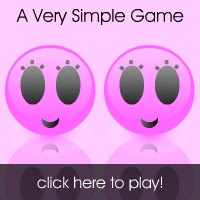


0 Comments:
Now it's Your turn to comment!
(Comment form not working? Try the good ol' pop-up comment form!)